Water Eject Shortcut for iOS (iPhones, iPADs) v3.22 2025
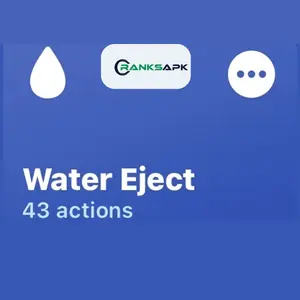
Download Water Eject Shortcut iOS (14, 15, 16, 17)
Updated on:
While it’s common knowledge that iPhones and water don’t mix well, there are instances where a phone encounters substantial water exposure, be it from a large splash, a pool, an unfortunate toilet incident, or any other wet environment.
The infiltration of moisture into the speaker grill or charging port poses a risk of causing extensive damage. In addition to the conventional methods of letting your iPhone dry, using silica packets, or hoping for a technological miracle, I recently stumbled upon a Siri shortcut named Water Eject.
This shortcut, requiring the Shortcuts app available on all current iPhones and compatible with iOS 12 or later, might be your most reliable option for removing water from your iPhone. It’s worth mentioning that the Water Eject shortcut isn’t pre-installed by default, but you can easily acquire it from the Shortcuts Gallery website.
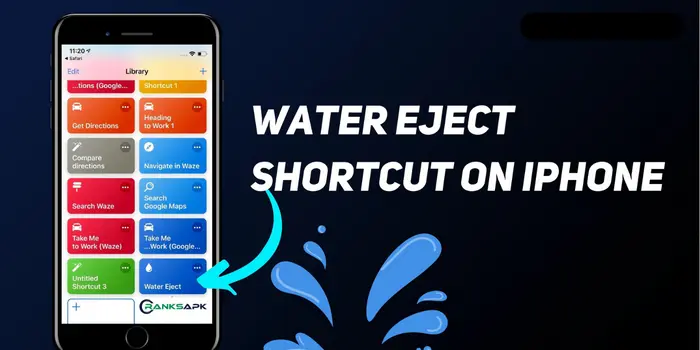
What Is a Water Eject Shortcut Siri?
The iPhone includes a Water Eject shortcut designed to assist users in removing water from their device’s speaker grill. This proves useful for those who bring their phones into the shower or accidentally expose them to water.
While iPhones generally maintain water resistance and perform well even after water exposure, the same cannot be guaranteed for the speaker. For optimal functionality, it may be necessary to remove water from the iPhone’s speaker grill.
The Water Eject Siri shortcut utilizes a low-frequency sound to expel water from the speaker grill, drawing inspiration from the water-ejection feature found in the Apple Watch series.
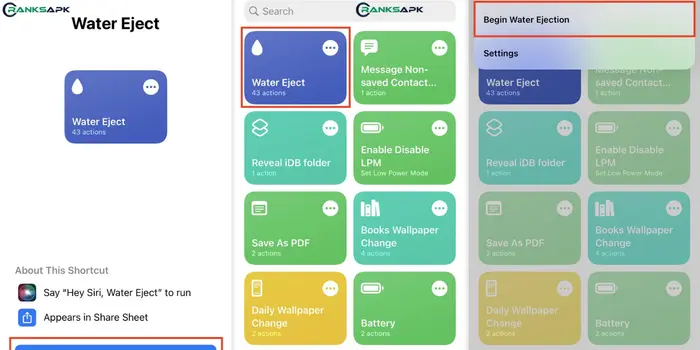
How to Activate Water Eject Siri Shortcut ?
Use Shortcut App
To trigger the Water Eject iOS shortcut, launch the Shortcuts app and tap on the Water Eject iOS shortcut. From the ensuing menu, select “Begin Water Ejection,” and a 15-second tone will play. Upon completion, a pop-up message will appear, confirming the expulsion of water from your speaker.
Voice Command
For a more convenient activation method, you can use your voice. If Hey Siri is set up on your iPhone, just say, “Hey Siri, water eject.” The digital assistant will present the Water Eject menu, allowing you to tap “Begin Water Ejection” to proceed. For Futher investigation, you can try Lucky Shortcut.
Add to Home screen
Alternatively, if you frequently encounter situations where your phone might get wet, you can place the Water Eject siri shortcut on your home screen.Press the three buttons in the upper right corner of the shortcut of water eject, then on the next screen, tap the three horizontal bars.
In the Details tab, opt for “Add to Home Screen” and confirm by tapping “Add” on the subsequent screen. The Water Eject shortcut will now appear as an icon on your home screen, allowing you to arrange it as desired.
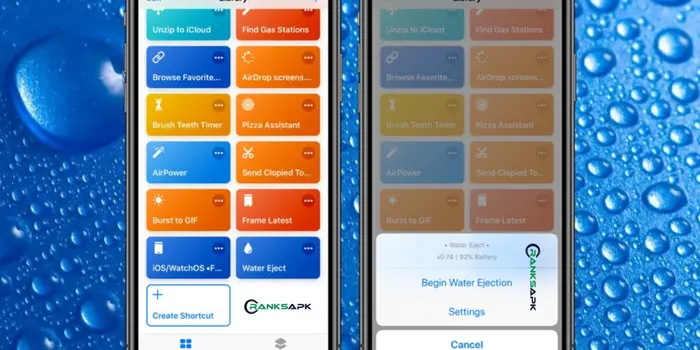
How to Utilize Water Eject Shortcut on iPhone?
Siri does have the capability to assist in expelling water from your overly wet iPhone.To set up and employ the Water Eject function in Shortcuts, follow these steps:
- Download the Water Eject iOS shortcut from the Shortcuts Gallery using your iPhone’s web browser.
- When prompted, tap the “Add Shortcut” button. This will open the Shortcuts app on your iPhone. (New iPhones come with the app pre-installed; otherwise, you can download it from the App Store. After installation, the Water Eject Siri Shortcut will be ready. That’s it! Now you can use Water Eject on your iPhone).
It’s crucial to note that the Water Eject Siri shortcut doesn’t guarantee a solution for water damage and may not be effective in all scenarios. If your iPhone has been fully submerged or exposed to moisture for an extended period, it’s advisable to seek professional assistance to ensure thorough drying and address potential water damage.
Conclusion
In summary, the Water Eject Shortcut by Siri is an excellent tool for removing water from your iPhone. You can simply get this Water Eject iPhone/iPAD Shortcut from the Shortcut app gallery in your iPhone and clean up your phone from water damage. This shortcut can be used in all iphones and compatible with iphone 12 and all the models after.
So get this amazing shortcut and keep your phone clean. Furthermore, try Dtiktok Shortcut to save amazing files in your iOS device.
